1. Define the problem
The key to a problem definition is ensuring that you deal with the real problem. You should diagnose the situation so that you can focus on root causes of a problem.
2. Analyze the problem
Analysis is a process of discovery of the facts, finding out what you know about the situation. Write down the major categories of causes of the problems.
Write sub–causes branching off the causes.Illustrate the main causes and sub-causes leading to the effect.
3. List the possible options
After creating a number of ideas, you can see how different ideas could be connected together and create a plan of action.
4. Select the best solution
Skilled problem solvers use a series of considerations when selecting the best alternative. Look at each potential solution and carefully analyze it. You will have a clear overview of the pros and cons of each solution. Selecting the best solution becomes easier than ever.
5. Implement solution
Now, you’ve found the best solution. It’s time to assign responsibility and implement your solution.
6. Evaluate your results
Wednesday, January 18, 2017
How to solve a problem
Monday, January 09, 2017
Top 20 Developer Tools of 2016
Here are the list of top 20 Developer utilities that are must to have for Developer.
- GitKraken: The downright luxurious Git GUI client for Windows, Mac, and Linux.
- Atom: A hackable text editor for the 21st Century.
- VS Code: A free, lightweight tool for editing and debugging web apps.
- Git: A free and open source distributed version control system.
- GitHub: A web-based Git repository hosting service.
- Visual Studio: Developer tools and services for any platform with any language.
- Sublime Text: A sophisticated text editor for code, markup, and prose.
- Chrome DevTools: A set of web authoring and debugging tools built into Google Chrome.
- Docker :An open platform for developers and system administrators to build, ship, and run distributed applications.
- GitLab: Git repository management, code reviews, issue tracking, activity feeds, and wikis.
- IntelliJ IDEA: A Java IDE.
- PhpStorm : A commercial, cross-platform IDE for PHP.
- Postman: A powerful GUI platform to make your API development faster & easier.
- ReSharper : A Visual Studio extension for .NET developers.
- Slack: Real-time messaging, archiving, and search for modern teams.
- PyCharm: An IDE used specifically for Python.
- Android Studio: The official IDE for Android platform development.
- Notepad++: A free source code editor which supports several programming languages running under the MS Windows environment.
- Xcode : an IDE for macOS/and iOS development.
- Stack Overflow: The largest online community for programmers to learn, share their knowledge, and advance their careers.
Sunday, January 01, 2017
Happy New Year 2017
I wish for you that, with every year, you achieve all of your dreams. May God pour love and care on you. Happy New Year 2017.
Wednesday, December 28, 2016
How to: Show the Developer Tab on the Ribbon
To access the Developer tab on the ribbon of an Office application, you must configure it to show that tab because it doesn't appear by default.
1. Right click anywhere on the ribbon, and then click Customize the Ribbon. 
2. Under Customize the Ribbon, on the right side of the dialog box
3. Check the Developer check box. 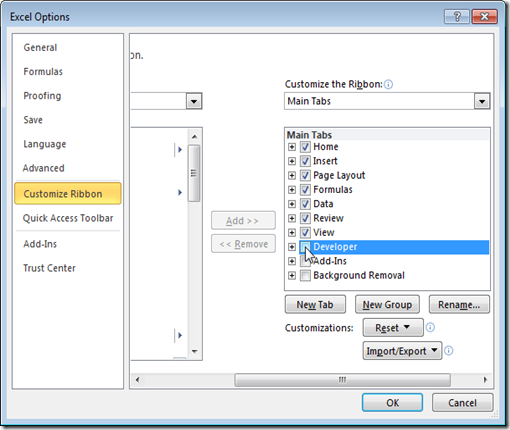
4. Click OK.
5. You can find the Developer tab next to the View tab.
Hope this helps!!
Monday, December 26, 2016
How to load Visual Studio without extensions
All versions of visual studio can be started with a set of arguments.
Using devenv.exe /SafeMode allows you to run any version of visual studio (devenv.exe) in SafeMode that will disable 3rd party plugins.
Using devenv.exe /ResetSettings will restore Visual Studio default settings
Run these commands from Command prompt in admin mode. For additional options refer MSDN for help.

