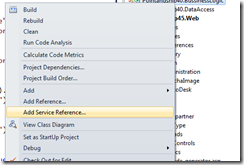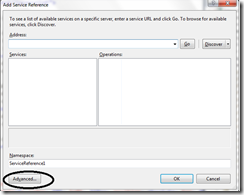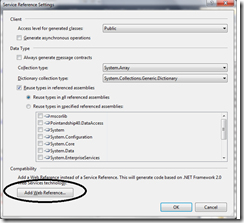All secured sites ask you to close your browser window after you sign out from a web application. This is a security measure which actually removes all session details from the browser cache.
If you are developing a secured site and want to close the browser window just after the user logs out from the application, this small tip will help you. If you want to develop the same behavior in your Silverlight application, this is how we can do the trick.
Use the "System.Windows.Browser.HtmlPage.Window.Invoke()" method to call the Close() method of the browser window, as shown in the below code snippet:
private void OnWindowCloseClick(object sender, RoutedEventArgs e)
{ System.Windows.Browser.HtmlPage.Window.Invoke("close");}
The above code when called will close the browser window where your Silverlight application is hosted. If it is a tab, it will close the Window tab instead. If you are using it inside Internet Explorer, it will ask you whether you really want to close the browser. If you press "No", it will remain in that page, and clicking "Yes" will close the browser tab/window