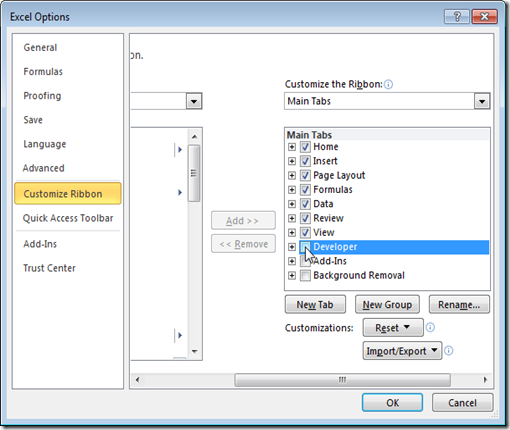Here are the list of top 20 Developer utilities that are must to have for Developer.
- GitKraken: The downright luxurious Git GUI client for Windows, Mac, and Linux.
- Atom: A hackable text editor for the 21st Century.
- VS Code: A free, lightweight tool for editing and debugging web apps.
- Git: A free and open source distributed version control system.
- GitHub: A web-based Git repository hosting service.
- Visual Studio: Developer tools and services for any platform with any language.
- Sublime Text: A sophisticated text editor for code, markup, and prose.
- Chrome DevTools: A set of web authoring and debugging tools built into Google Chrome.
- Docker :An open platform for developers and system administrators to build, ship, and run distributed applications.
- GitLab: Git repository management, code reviews, issue tracking, activity feeds, and wikis.
- IntelliJ IDEA: A Java IDE.
- PhpStorm : A commercial, cross-platform IDE for PHP.
- Postman: A powerful GUI platform to make your API development faster & easier.
- ReSharper : A Visual Studio extension for .NET developers.
- Slack: Real-time messaging, archiving, and search for modern teams.
- PyCharm: An IDE used specifically for Python.
- Android Studio: The official IDE for Android platform development.
- Notepad++: A free source code editor which supports several programming languages running under the MS Windows environment.
- Xcode : an IDE for macOS/and iOS development.
- Stack Overflow: The largest online community for programmers to learn, share their knowledge, and advance their careers.