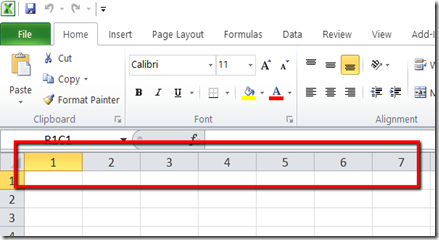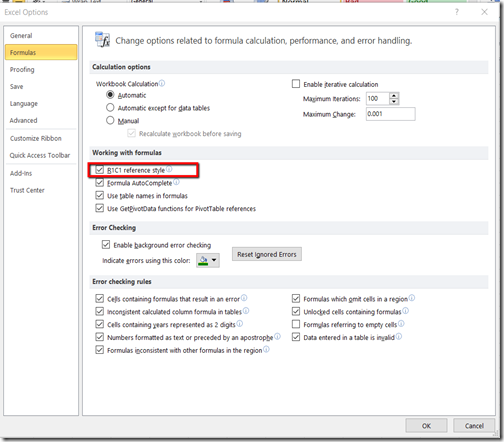I wish for you that, with every year, you achieve all of your dreams. May God pour love and care on you. Happy New Year 2017.
Sunday, January 01, 2017
Wednesday, December 28, 2016
How to: Show the Developer Tab on the Ribbon
To access the Developer tab on the ribbon of an Office application, you must configure it to show that tab because it doesn't appear by default.
1. Right click anywhere on the ribbon, and then click Customize the Ribbon. 
2. Under Customize the Ribbon, on the right side of the dialog box
3. Check the Developer check box. 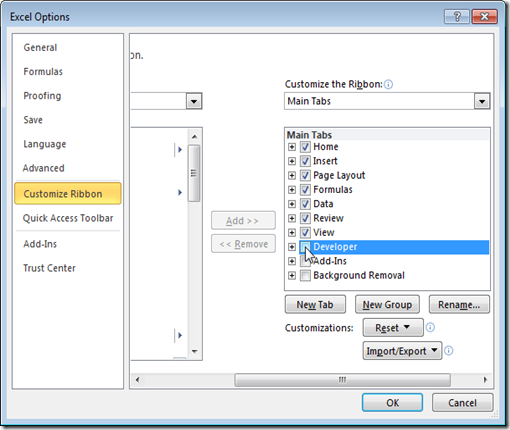
4. Click OK.
5. You can find the Developer tab next to the View tab.
Hope this helps!!
Monday, December 26, 2016
How to load Visual Studio without extensions
All versions of visual studio can be started with a set of arguments.
Using devenv.exe /SafeMode allows you to run any version of visual studio (devenv.exe) in SafeMode that will disable 3rd party plugins.
Using devenv.exe /ResetSettings will restore Visual Studio default settings
Run these commands from Command prompt in admin mode. For additional options refer MSDN for help.
Thursday, December 22, 2016
Useful Visual Studio Extensions
The Visual Studio Gallery is the best place to find tools, controls, extensions and templates to help make your life as a developer easier and more productive.
These extensions are almost always language/platform agnostic and just make Visual Studio better and/or easier to work in. A lot of these owned by Microsoft, Microsoft DevLabs, or Microsoft employees or individuals. These extensions generally fall into language specific or technology specific extensions. That really means they may only b useful to you at certain times.
- Add Empty File
- AutoHistory (Microsoft DevLabs)
- ClipboardHistory
- Code Metrics Viewer 2013
- jQuery Code Snippets
- Commentator
- EditorConfig
- File Nesting
- ItalicComments
- License Header Manager
- Microsoft CodeLens Code Health Indicator (Microsoft DevLabs)
- Move Type To File
- NuGet Package Manager for Visual Studio 2013 (Microsoft)
- Pretty Paste
- CssCop
- Bootstrap Snippet Pack
- Productivity Power Tools 2013 (Microsoft)
- Productivity Power Tools 2015 (Microsoft)
- Visual Studio Spell Checker
- Visual Studio Tools for Git (Microsoft)
- VSCommands for Visual Studio 2013
- Trailing Whitespace Visualizer
- Application Insights for Visual Studio (Microsoft)
- NUnit Test Adapter
- Shared Project Reference Manager
- Snippetizer (Microsoft)
- Web Essentials 2013 for Update 3
- Web Essentials 2015.3
- XAML Regions
- Code Cracker for C#
- .NET Portability Analyzer (Microsoft)
- XAML Formatter
- Refactoring Essentials
- ASP.NET MVC Boilerplate (predefined template pack)
- SideWaffle Template Pack (predefined template pack)
These are only few that I found useful and helpful. But there are lot out there Visual Studio Market Place.
Thursday, December 15, 2016
How to change Excel column names form A,B,C to 1,2,3 or vice versa
This happens when excel column labels are numeric rather than alphabetic. For example, instead of seeing A, B, and C at the top of your worksheet columns, you see 1, 2, 3, and so on.
The A1 Reference Style
By default, Excel uses the A1 reference style, which refers to columns as letters (A through IV, for a total of 256 columns), and refers to rows as numbers (1 through 65,536). These letters and numbers are called row and column headings.The R1C1 Reference Style
Excel can also use the R1C1 reference style, in which both the rows and the columns on the worksheet are numbered. The R1C1 reference style is useful if you want to compute row and column positions in macros. In the R1C1 style, Excel indicates the location of a cell with an "R" followed by a row number and a "C" followed by a column number.To toggle between A1 and R1C1 Reference styles
- Start Microsoft Excel.
- On the Tools menu, click Options.
- Click the General tab.
- Under Settings, click to clear the R1C1 reference style check box (upper-left corner), and then click OK.
If you select the R1C1 reference style check box, Excel changes the reference style of both row and column headings, and cell references from the A1 style to the R1C1 style.