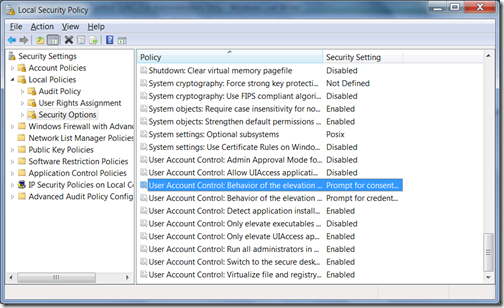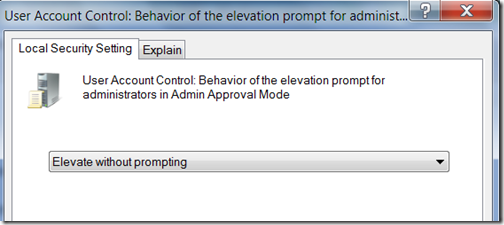Date formatting in C# using string object
| Specifier | Description | Output |
|---|---|---|
| d | Short Date | 20/10/1983 |
| D | Long Date | 20 October 1983 |
| t | Short Time | 21:20 |
| T | Long Time | 21:20:59 |
| f | Full date and time | 20 October 1983 21:20 |
| F | Full date and time (long) | 20 October 1983 21:20:59 |
| g | Default date and time | 20/10/1983 21:20 |
| G | Default date and time (long) | 20/10/1983 21:20:59 |
| M | Day / Month | 20 October |
| r | RFC1123 date | Thu, 20 Apr 1983 21:20:59 GMT |
| s | Sortable date/time | 1983-10-20T21:20:59 |
| u | Universal time, local timezone | 1983-10-20 21:20:59Z |
| Y | Month / Year | October 1983 |
| dd | Day | 20 |
| ddd | Short Day Name | Thu |
| dddd | Full Day Name | Thursday |
| hh | 2 digit hour | 09 |
| HH | 2 digit hour (24 hour) | 21 |
| mm | 2 digit minute | 20 |
| MM | Month | 10 |
| MMM | Short Month name | Apr |
| MMMM | Month name | October |
| ss | seconds | 59 |
| tt | AM/PM | PM |
| yy | 2 digit year | 07 |
| yyyy | 4 digit year | 1983 |
| : | seperator, e.g. {0:hh:mm:ss} | 09:20:59 |
| / | seperator, e.g. {0:dd/MM/yyyy} | 20/10/1983 |
Example using the specifier with data object
DateTime now = DateTime.Now;Console.WriteLine(now.ToString("d"));