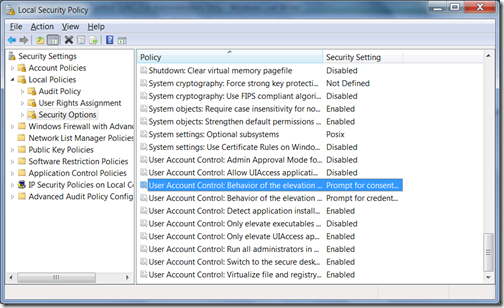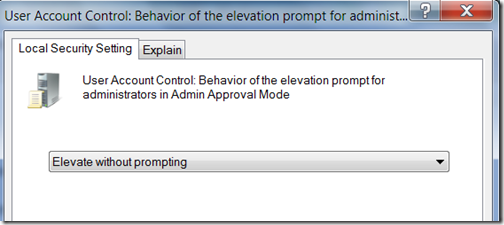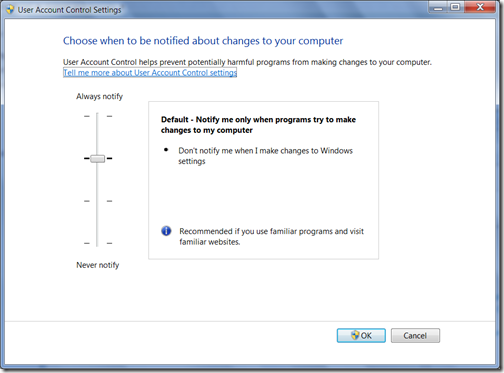Visual Studio 2010 now supports the ability to zoom in and out of the text editor by using the mouse wheel. Ctrl + Mouse wheel up/down to Zoom in and Out. I love this feature for a couple of reasons:
- Very nice when showing code to a group, such as during a demo to a large audience, or during team code reviews.
- Makes it easy to pop in and out of your code to toggle between the “big picture” and “code level” views.
But what if you don’t have a mouse wheel? It turns out that there are keyboard shortcuts for this.
| Functionality | Command | Keyboard Shortcut |
| Zoom in | View.ZoomIn | Ctrl+Shift+period |
| Zoom out | View.ZoomOut | Ctrl+Shift+comma |