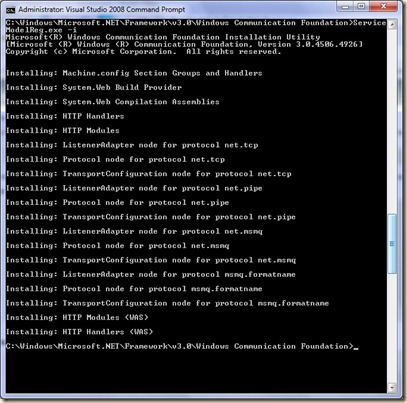How to debug silverlight applications? Few of us will be having this problem and the issues is “Debugger not getting hit in the Silverlight project “. Here is the answer its pretty simple solution for this.
All Silverlight applications will have a hosting application which will be an ASP.NET web application or web site...
1. Right click the ASP.NET web application – -> Properties
2. In the properties window, select the tab Start Options.
3. In the debugger’s section, check the Silverlight checkbox.
4. Clik OK on the project properties window.
5. Hit F5. Now you will be able to debug the Silverlight project.
Hope this helps.