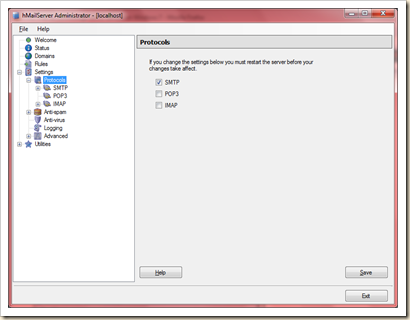I am using Windows 7, as a developer some times i need to send emails from my applications. But using Windows 7 i can’t send emails as SMTP service used to ship with IIS 6.0 and earlier versions are missing from IIS 7.0 on Windows 7. there is no default SMTP configured, I am very impressed with Windows 7 but IIS 7.0 does not include Post Office Protocol or Simple Mail Transfer Protocol.
For this there many third party free SMTP Servers available over net. But for me after trying various SMTP service solutions, the one that I found to be pretty simple to install and configure is hMailServer. Just like the old SMTP that ships with IIS 6.0, hMailServer allows one to restrict access to the local machine (127.0.0.1) only in order to prevent being vulnerable to spam. It installs a SQL database meant for storing inbound email for users to POP/IMAP mail out of. Its a security features of locking it down to the loopback address. But as developer its simple and easy to use
Download and install hMailServer.
Some pointers on ensuring you restrict access to your local machine only.
Once you attempt to connect i ask for the password which is give at the time of installation.

This will open the admin console. Go to Protocols section in Settings, and check only SMTP and save.
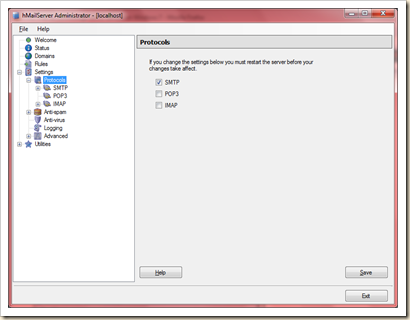
Now go to Advanced in Settings –>Settings –> Advanced. Select IP Ranges section

Select My Computer from IP Ranges and click Edit,

Uncheck all from Require SMTP authentication section. And keep the rest all default settings as it is.
That is it. You have a mail server now on Windows 7. This software has a lot of options including having multiple domains. Remember to secure it the best you can so you don’t become a spam haven. Happy SMTP Mailing