Virtual machine is a tightly isolated software container that can run its own operating systems and applications as if it were a physical computer. A virtual machine behaves exactly like a physical computer and contains it own virtual (i.e., software-based) CPU, RAM hard disk and network interface card (NIC).
An operating system can’t tell the difference between a virtual machine and a physical machine, nor can applications or other computers on a network. Even the virtual machine thinks it is a “real” computer. Nevertheless, a virtual machine is composed entirely of software and contains no hardware components whatsoever. As a result, virtual machines offer a number of distinct advantages over physical hardware.
VMs are created within a virtualization layer, such as a hypervisor or a virtualization platform that runs on top of a client or server operating system. This operating system is known as the host OS. The virtualization layer can be used to create many individual, isolated VM environments.
Typically, guest operating systems and programs are not aware that they are running on a virtual platform and, as long as the VM's virtual platform is supported, this software can be installed in the same way it would be deployed to physical server hardware. For example, the guest OS might appear to have a physical hard disk attached to it, but actual I/O requests are translated by the virtualization layer so they actually occur against a file that is accessible by the host OS.
Virtual machines can provide numerous advantages over the installation of OS's and software directly on physical hardware. Isolation ensures that applications and services that run within a VM cannot interfere with the host OS or other VMs. VMs can also be easily moved, copied, and reassigned between host servers to optimize hardware resource utilization. Administrators can also take advantage of virtual environments to simply backups, disaster recovery, new deployments and basic system administration tasks. The use of virtual machines also comes with several important management considerations, many of which can be addressed through general systems administration best practices and tools that are designed to managed VMs.

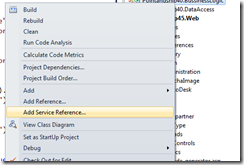
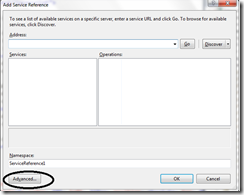
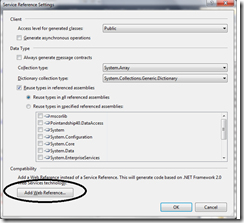




 First off, there’s a significant JavaScript performance boost thanks to the updated V8 engine. According to
First off, there’s a significant JavaScript performance boost thanks to the updated V8 engine. According to