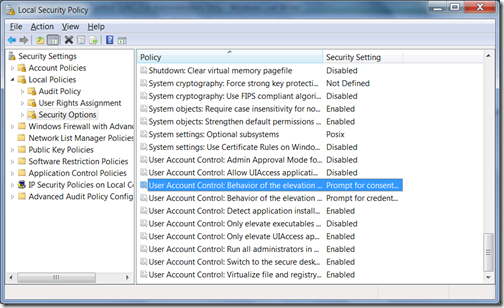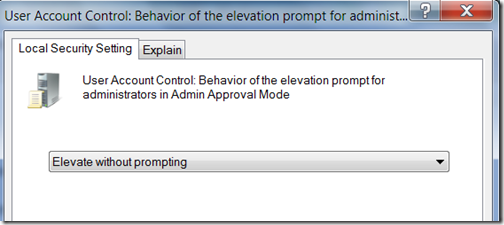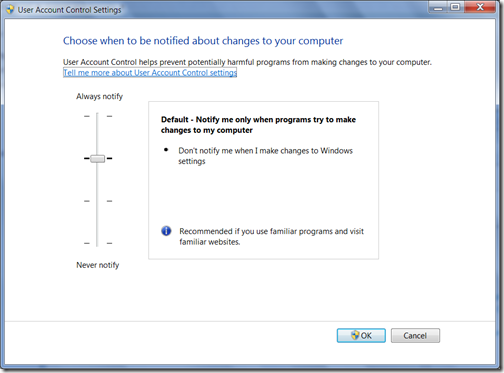What are Application pools? How it actually Works? The concept of Application Pools has from IIS 6.0. Application pools are used to separate sets of IIS worker processes that share the same configuration and application boundaries. Application pools used to isolate our web application for better security, reliability, and availability and performance and keep running with out impacting each other . The worker process serves as the process boundary that separates each application pool so that when one worker process or application is having an issue or recycles, other applications or worker processes are not affected. One Application Pool can have multiple worker process.
When you run IIS 6.0 in worker process isolation mode, you can separate different Web applications and Web sites into groups known as Application pools. An Application pool is a group of one or more URLs that are served by a worker process or set of worker processes. Any Web directory or virtual directory can be assigned to an application pool. Each application pool is given its own set of server resources. That way, if a Web site crashes, it won’t effect sites in other application pools.
A classic example of this is a Web site with a memory leak. If all of the Web sites hosted on a particular server were to share system resources, and one of the Web sites had a memory leak, it could potentially take memory away from the other hosted sites. If the leaky site were in its own application pool though, the memory leak would not effect any other site because each application pool has its own server resources (including memory).
Main idea behind application pools are
1. Isolation of Different Web Application
2. Individual worker process for different web application
3. More reliably web application
4. Better Performance
For more information check this URL from MSDN.
Hope this is useful